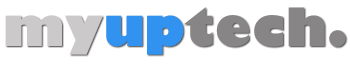Double spacing in Microsoft Word refers to the amount of space between lines in a document.
This can be adjusted to make text easier to read, or to fit more text on a page.
In this article, we will discuss how to adjust the line spacing in Microsoft Word, as well as the pros and cons of using double spacing in your documents.
We will also explore some advanced formatting options that can be used to customize the spacing in your documents.
Whether you’re a student looking to format a term paper or a professional working on a business report, this guide will provide you with the tools you need to create a polished and professional-looking document.
So continue reading below to find out more about how to use double spacing in Microsoft Word for Office 365.
How to Make a Microsoft Word Document Double Spaced
- Open your document.
- Press Ctrl + A to select everything.
- Choose the Home tab.
- Click the Line and Paragraph Spacing button.
- Select the 2.0 option.
Our guide continues below with additional information on how to use double spacing in Microsoft Word.
There is a “Normal” template that is included with Microsoft Word. This template contains certain default formatting settings. Because it is frequently necessary to adjust these settings for a document, you might need to understand how to double space in Word 2013 in order to do so.
One of the options that can be used to help make a document written in Microsoft Word 2013 easier to read is the ability to adjust the amount of spacing that is present between individual lines of text.
If you are writing this document for school or for your workplace, then it is highly likely that the person who will read it will also be reading a large number of other papers at the same time.
People who find themselves in this predicament will frequently develop preferences that make this chore easier, and something like double spacing may become something that is very essential to them.
Word 2013 makes it possible for you to customize your document to have double spacing with just a few easy clicks of the mouse. To learn how, just follow the steps that we’ve outlined below.
Related: Our Microsoft Word square root symbol article can show you how to add that mathematical symbol to your document.
How to Double Space in Word
The steps in this section were performed in the desktop version of the Microsoft Word for office 365 application.
Step 1: Open the document to which you wish to apply double spacing.
Step 2: Select all of the text in the document by clicking in the document body, then pressing the Ctrl + A keyboard shortcut.
Step 3: Select the Home tab at the top of the window.
Step 4: Click the Line and Paragraph Spacing button in the Paragraph group in the ribbon.
Step 5: Click the 2.0 option from the dropdown menu to convert all of the selected text to double spacing.
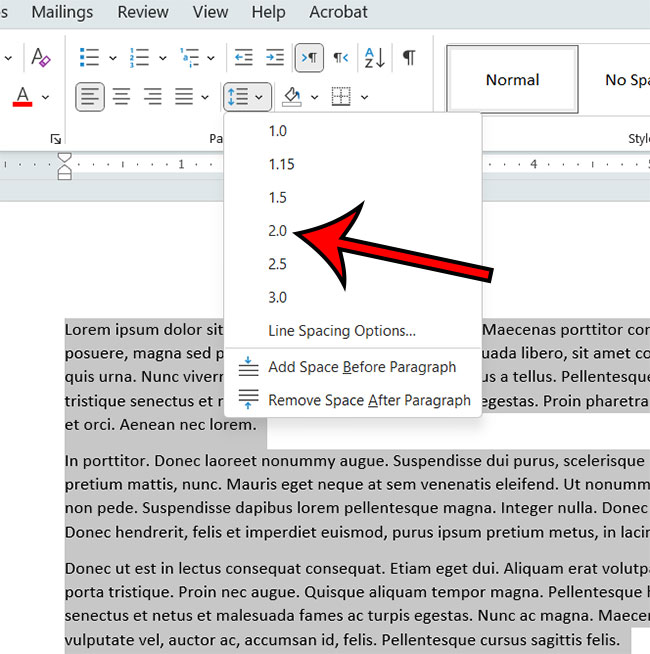
Now that you know how to use double spacing in Microsoft Word for Office 365, you will be able to apply this technique to any document that you are editing in the application.
More Information About Microsoft Word Double Spacing
Double spacing is a formatting option in Microsoft Word that may be used to increase the amount of space between lines in a document.
This can help to make the text easier to read, plus it provides enough room for people to make notes about the document’s content. In this post, we covered how to change the line spacing in Microsoft Word, as well as the advantages and disadvantages of using double spacing in your papers.
To change the line spacing in Microsoft Word, go to the “Paragraph” section of the “Home” tab and select the “Line Spacing” option.
This will allow you to select between numerous preset options, including single, 1.5, and double spacing.
You may also tailor the spacing further by entering a specified amount of spacing in points or by selecting “Exactly” or “Multiple” to set the spacing to a specific value.
One of the primary benefits of employing double spacing in your documents is that it makes content simpler to read.
This is because the increased space between lines assists the reader’s eye in differentiating between distinct lines of text more easily.
However, employing double space in your texts has several drawbacks. One of the major drawbacks is that it can make your documents appear less professional.
This is due to the fact that double spacing is more commonly associated with academic or student work than with professional documents.
Furthermore, the double spacing might increase the size of your documents, which can be an issue when transmitting electronic documents via email or sharing them online.
Another disadvantage of double spacing is that it makes a less efficient use of page space, which might lead to the use of more pages.
It can be a problem if you are trying to keep the paper brief or inside a specified page restriction.
More Microsoft Word Formatting Options
There are various advanced formatting options in Microsoft Word that may be used to tailor the spacing in your documents in addition to adjusting the line spacing.
You can, for example, use the “Paragraph Spacing” option in the “Page Layout” tab to add extra space before or after paragraphs or the “Spacing” option in the “Font” section of the “Home” tab to change character spacing.
Using paragraph styles is another option to adjust the spacing in your texts.
You can use these to build unique formats for different sorts of text, like headings and body text, and then apply them throughout your page. This can help you get a uniform look and feel throughout your work.
Conclusion
Finally, in Microsoft Word, double spacing is a formatting option that may be used to increase the amount of space between lines in a text.
It can help to make your text easier to read or to fit more content on a page. However, it has significant drawbacks, including making the paper appear less professional and making less economical use of space.
Furthermore, complex formatting choices like paragraph styles and the “Paragraph Spacing” and “Spacing” options can be utilized to alter the spacing in your papers.
Matthew Young has been writing tutorials about Microsoft Word and other Office applications for many years. His writing can be found on dozens of websites.