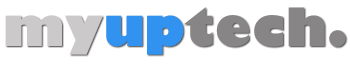When you open Microsoft Word, have you ever wondered what the default paper size is? Well, it’s something that most of us probably don’t think about, but it’s set to a standard size that’s widely used across the globe. So, let’s dive into the nitty-gritty of what this default paper size is and how you can change it if needed.
Step by Step Tutorial: Changing the Default Paper Size in Microsoft Word
Before we get to changing the default paper size, let’s understand what we are working with. Microsoft Word’s default paper size is set to ‘Letter’ size, which measures 8.5 inches by 11 inches. This is a standard paper size used in the United States and Canada for a wide range of documents.
Step 1: Open Page Setup
To change the default paper size, you’ll first need to open the ‘Page Setup’ dialog box.
Opening ‘Page Setup’ is the gateway to customizing your document layout. It’s where you can adjust margins, orientation, and, of course, paper size.
Step 2: Go to the Paper Tab
Once the ‘Page Setup’ dialog box is open, click on the ‘Paper’ tab to see the paper size options.
The ‘Paper’ tab is like the closet of paper sizes; it’s where all the different sizes are kept for you to pick and choose from.
Step 3: Select Your Desired Paper Size
From the ‘Paper’ tab, you can select your desired paper size from a dropdown menu of options.
Whether you need a smaller ‘A4’ or a bigger ‘Legal’ size, this dropdown menu is your ticket to getting the perfect fit for your document.
Step 4: Set as Default
After selecting your desired paper size, click on the ‘Set As Default’ button to make this size the new default for all your Word documents.
Hitting the ‘Set As Default’ button is like telling Word, “This is my paper size, and I’m sticking to it!” It’s a commitment to your preferred size for all your future documents.
Once you’ve completed these steps, your selected paper size will be the new default for all documents you create in Microsoft Word. This means every time you open a new document, it will automatically be set to the paper size you’ve chosen. No more fussing with settings every time you start typing up something new!
Tips: Making the Most of Your Paper Size in Microsoft Word
Here are some tips to consider when working with paper sizes in Microsoft Word:
- Always double-check the paper size before printing to avoid any surprises with the final output.
- Consider the purpose of your document when choosing a paper size. For example, ‘A4’ is widely used for business documents outside North America.
- Remember that changing the paper size could affect the layout of your document, so you may need to adjust margins and formatting.
- If you’re creating a document for digital use only, paper size might not be as crucial, but it’s still good to keep it in mind for consistency.
- Don’t forget that you can also create custom paper sizes if none of the standard options fit your needs.
Frequently Asked Questions
What is the default paper size in Microsoft Word?
The default paper size in Microsoft Word is ‘Letter’ size, which is 8.5 inches by 11 inches.
Can I change the default paper size for just one document?
Yes, you can change the paper size for a single document without affecting the default size. Just follow the steps to change the paper size and don’t click ‘Set As Default.’
Will changing the paper size affect my document’s formatting?
Changing the paper size can affect the formatting, so you might need to adjust the layout of your document afterward.
Can I create a custom paper size in Microsoft Word?
Yes, Microsoft Word allows you to create custom paper sizes if the standard options don’t meet your needs.
If I change the default paper size, will it affect existing documents?
Changing the default paper size will not affect existing documents; it will only apply to new documents created after the change.
Summary
- Open ‘Page Setup’
- Go to the ‘Paper’ tab
- Select the desired paper size
- Click ‘Set As Default’
Conclusion
Understanding the default paper size in Microsoft Word and knowing how to change it is a small but important aspect of document creation. Whether you’re printing a report, creating a flyer, or setting up a novel, the paper size can impact the overall presentation and effectiveness of your document. By following the simple steps outlined above, you can customize your Word experience to suit your specific needs, ensuring that your documents always look their best. And remember, if you ever need a size that’s not on the list, you can always create a custom size. So, go ahead and make your documents stand out with the perfect paper size!
In conclusion, the default paper size in Microsoft Word is ‘Letter’ size, but with just a few clicks, you can tailor the settings to meet your unique requirements. It’s little adjustments like these that can make a big difference in your productivity and the quality of your work. Happy typing!
Matthew Young has been writing tutorials about Microsoft Word and other Office applications for many years. His writing can be found on dozens of websites.