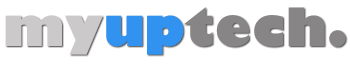Mastering Microsoft Word is about understanding its user-friendly interface, utilizing its powerful formatting tools, and collaborating effortlessly. From navigating the Ribbon to saving your work, this guide breaks down the essentials for beginners.
What’s the Buzz about Microsoft Word?
You’ve probably heard a friend or colleague talk about Microsoft Word. Maybe your teacher asked for an assignment in a Word document. So, what’s the big deal? Think of Microsoft Word as a Swiss Army knife for typing. It’s like a magic toolbox, packed with tools to help you craft, edit, and format your writing. Ready to dive in? Let’s break down the basics!
Related: How to Do Single Spacing in Word
Why Bother with Microsoft Word?
When you’re about to start a new project, picking the right tool is essential. If you were building a treehouse, you wouldn’t use a spoon, right? For many writing tasks, Microsoft Word is that perfect tool. Here’s why:
Pros
- User-Friendly Interface: Even if you’re new, it’s designed to help you find your way.
- Powerful Formatting Options: Think bold, italics, bullet points, and more.
- Collaborative Features: Share, comment, and work together with others on the same document.
Cons
- Might Seem Overwhelming: With so many features, where to begin?
- Cost: It’s not free, though often available at a discount or with other bundled software.
- Compatibility Issues: While rare, sometimes it might not play nice with other software.
Where to Start: The Ribbon
At the top of your Word window, there’s this thing called the “Ribbon.” It’s like a dashboard, with tabs and buttons for different tools. Think of it like the control center of a spaceship. You’ve got your main commands here.
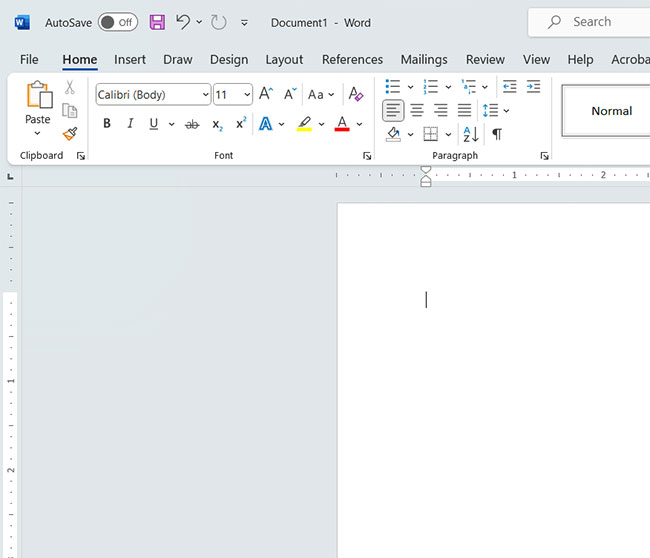
Scrolling is good, but shortcuts are better. Want to jump from the beginning to the end? There are keys for that! And if you’re lost? There’s a nifty tool called “Find and Replace” that can be your document GPS.
Time to Get Typing!
Starting with a blank page can be intimidating. But remember, every masterpiece started with a single word. To begin, just click and type. Making mistakes? No worries, there’s an undo button!
Jazzing It Up: Formatting Basics
So, you’ve got your words down. Now, let’s make them pretty! Play around with fonts, adjust the size, or make key phrases stand out with bold or italics.
Pictures and Graphics
A picture is worth a thousand words, right? Inserting images or graphics can elevate your document. Just drag, drop, and adjust!
Saving Your Work
There’s no feeling worse than losing your hard work. Remember to save! And with options like “AutoSave,” Word’s got your back.
Additional Information
Did you know Microsoft Word has templates? From resumes to birthday invitations, there’s probably a template that can help you out. Dive into the template section and discover a world of possibilities!
Concluding Thoughts
Mastering the basics of Microsoft Word isn’t just about typing words on a page. It’s about embracing a world of creativity, collaboration, and efficiency. With patience and practice, you’ll be a Word wizard in no time. Ready to start your journey?
FAQs
- Is Microsoft Word available on mobile devices? Yes, there’s an app for that!
- Can I use Word offline? Absolutely, just make sure to sync your work when you’re back online.
- What if I accidentally delete my document? Don’t panic! Check the recycle bin or your backup files.
- How can I share my Word document with someone? Use the ‘Share’ button or save and send it as an attachment.
- Are there tutorials available within Word? Yes, there’s a “Help” section with guides and how-tos.
Matthew Young has been writing tutorials about Microsoft Word and other Office applications for many years. His writing can be found on dozens of websites.